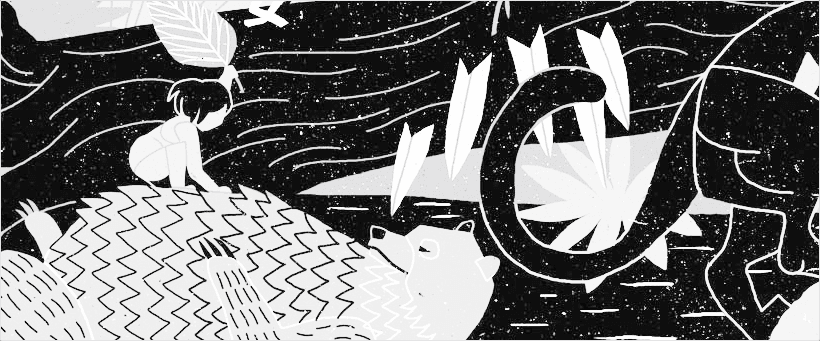Category B
5 min
•
Feb 17, 2025
Beyond the AI Hype: What 50 Customer & Revenue Leaders Taught Us About AI in 2025
Key Takeaways
Early risk detection through AI-powered organizational signal monitoring
Automated sales-to-CS handoffs for improved customer onboarding
Scalable mid-market account management through AI-driven customer intelligence
Enhanced health scoring using AI reasoning models
Programmatic CSQLs for proactive expansion opportunities
Adding Content to the Canvas
After setting up the content, go back to the canvas. Your collections are accessible from the Insert menu. Open the Insert menu, navigate to the CMS Content section, and drag and drop your collection onto the canvas. This will add a special stack with layers connected to your data. From here, you can edit the visual properties on the right, just as you would do with a regular Stack.
Add a Page with Content
If you wish to add a page instead that will automatically be populated with data from the CMS, navigate to the left panel. One you are in the Pages tab, click on the + button next to the CMS section. If you add the Index page, a page will be added with a list of all of the items in your collection. If you add the Detail page, you will be presented with a page with content from your individual items.
Note: If you chose to add the sample data, a new detail page called /blog will be added to your website, and you will find the stack of content added into the page for you.
The detail page will display content pulled from the first entry of the collection by default. In order to preview other items in the collection, change the content by selecting a different item from the dropdown menu.
Contents
Adding Content to the Canvas
After setting up the content, go back to the canvas. Your collections are accessible from the Insert menu. Open the Insert menu, navigate to the CMS Content section, and drag and drop your collection onto the canvas. This will add a special stack with layers connected to your data. From here, you can edit the visual properties on the right, just as you would do with a regular Stack.
Add a Page with Content
If you wish to add a page instead that will automatically be populated with data from the CMS, navigate to the left panel. One you are in the Pages tab, click on the + button next to the CMS section. If you add the Index page, a page will be added with a list of all of the items in your collection. If you add the Detail page, you will be presented with a page with content from your individual items.
Note: If you chose to add the sample data, a new detail page called /blog will be added to your website, and you will find the stack of content added into the page for you.
The detail page will display content pulled from the first entry of the collection by default. In order to preview other items in the collection, change the content by selecting a different item from the dropdown menu.